The final post in my series about mapping software for genealogy is finally here! In the previous posts, I explored Family Tree Maker and then Family Atlas and Map My Family Tree. In this last post, I will be exploring two online based programs: Google Earth Pro and the Ordnance Survey online mapping facility. Remember, I am not only looking at mapping capabilities, but also sharing facilities and copyright terms and conditions.
Google Earth Pro
Let’s get stuck in with Google Earth Pro. Now, those of you who are familiar with mapping will say to me that technically this is not an online program. You would be right. Whilst Google Earth is an online mapping tool (I have used it many a time for distances and directions), the Pro version is not. This you do have to download to your computer and use from your desktop. That being said, it is still free and the download was straightforward. I found it here.
What are the features?
Like most of the programs I have explored so far (excepting Family Tree Maker), Google Earth Pro is specifically made for mapping. The interface looks just like Google Maps, with some additional toolbars and various ways of manipulating the map image. You can zoom in and out as much as you like and even use the ‘street view’ that the ordinary Google Maps offers. There are different layers to choose on the map itself too. I chose to include ‘borders and labels’ for ease of orientation but left out the ‘roads’ layer, as that was a bit too cluttered for me. With the borders layer switched on, you can see the county boundaries (albeit modern ones) and a few locations plotted. Perhaps they might be included in some kind of size order, as the closer in you zoom, the more appear. But I am not sure what kind of importance Google has ascribed to Southend-on-Sea and Eastbourne over Maidstone, Hastings and Brighton?!
Unlike the other programs I have tried so far, you do have to input the place data by hand. That is, unless you utilise the direct link from Map My Family Tree that I mentioned in my last post. That particular link does automatically import the places from your family tree into Google Earth Pro. As I said though, you do need to already have Google Earth Pro or download it for that to work. After having had issues with the software in these mapping programs recognising historical place names, I do like that Google Earth Pro lets you input the data yourself. That means I can search for a particular place using the search function and then add a label with the historical place details. That way there is no issue in modern places not matching with historical ones.
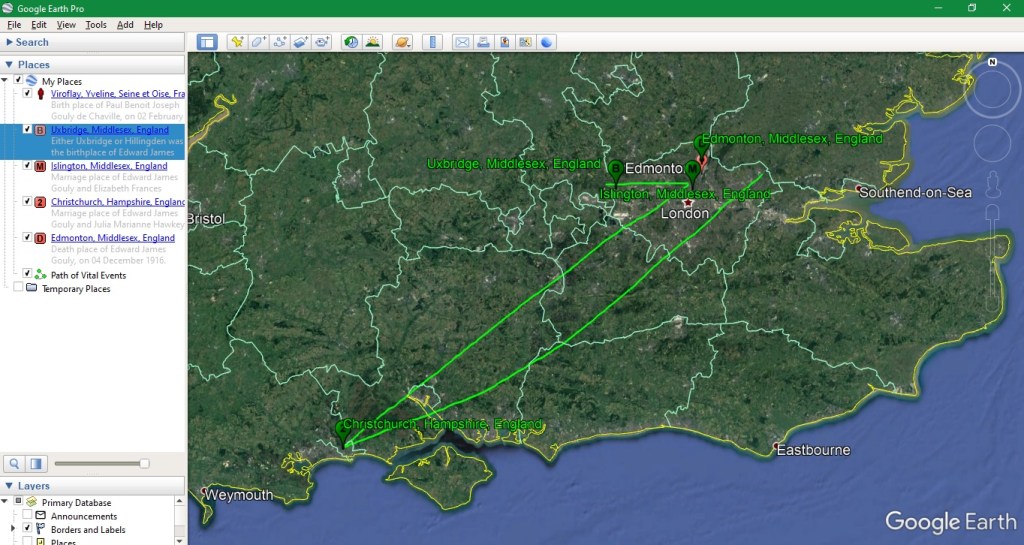 |
| A view of the working map (with toolbars) for Google Earth Pro. Copyright Google Earth Pro. |
How to use place markers
As with the other programs explored, there is a certain amount of customisation that can be done with the place labels. You can choose the colour and size of the text and even the appearance of the place marker itself. Being a mapping tool, Google Earth Pro lets you choose all sorts of icons for marking your places. There are drawing pins, letters, numbers, shapes, and more traditional map icons relating to transport, hotels and the like. There is also the facility to record a tour of the places plotted (complete with voiceover recording technology), and the ‘time’ facility which shows historical images of places on the map. At the moment, I would say that this is of limited use, as the furthest back in time you can see is 1940. For many families, that only scratches the surface! However, the facility to add paths and polygons is not as easy to use. It seems you need to draw the path yourself after clicking on the ‘path’ icon. Without a steady hand, this is not nearly as neat and tidy as the facilities in Family Tree Maker and Family Atlas.
So far, I am quite pleased with the way I can manipulate the data in Google Earth Pro. Each label comes with a description box which I can enter details of the event the place relates to, for example. The only drawback is that only one of these descriptions can be seen at a time in the main map view. They do not show up in a print of the map, but you can add them to the description box. There is the option to save as an image or print as a PDF. The saved/printed image also comes with its own copyright statement. A bonus, as that means you do not have to write one yourself. The final map looks quite nice on the page too.
Copyright and sharing
We have now come to the copyright portion of the experiment. It is a relief to find such clear terms and conditions of use! Under the ‘Help’ menu it is easy to find the Terms of Service, which helpfully contain links to online articles concerning further copyright guidelines. There is a specific section on Google Earth too, which puts the other programs in the shade (in terms of specificity in this area). The general guidelines say that a request to use the maps generally does not need to be made, as long as the terms of service are followed. They also talk about fair use in terms of copyright, but say they cannot decide whether the use of content is applicable under these terms.
The best part for me, is when they write (under the Google Earth section), that,
"Google Earth or Earth Studio can be used for purposes such as research, education, film and nonprofit use without needing permission.”[1]
Wonderful! As with other copyright statements, proper attribution is needed. But, the key word for me, is ‘research’. This (along with the examples they give), suggests that Google would be quite happy with me using an edited map from Google Earth Pro in something I would produce for a client. On top of this, the general guidelines section also states:
"You may annotate our maps with additional information – like points, lines, or labels. In fact, many of our tools have built-in features that make it easy to do just that.”[2]
However, Google Earth cannot be used for commercial purposes. The examples they give are a helpful illustration of some of the things that would be deemed acceptable or not. The following points come from the Google Earth Pro section of the terms and conditions:
"GO FOR IT
- Inside of books, including textbooks (up to 5k copies)
- Periodicals (Newspapers, magazines, journals, etc.)
- Business documents such as company reports, proposals, presentations, etc.
DON’T DO THIS
- Inside of books (more than 5k copies), or as cover art for a book
- Used as the core part of printed navigational material (for example, tour books or guide books).
- Consumer & retail goods or packaging (t-shirts, beach towels, shower curtains, mugs, posters, stationery, etc.)
- Used in printed advertisements or promotional materials of any kind (flyers, pamphlets, magazines ads, etc.)" [3]
Me being a cautious person, I might just send them a message to clarify that me producing work for a paying client did not count as ‘commercial use’ in their eyes, but this leaves me feeling much clearer about what I can and cannot do, than all of the other mapping software so far!
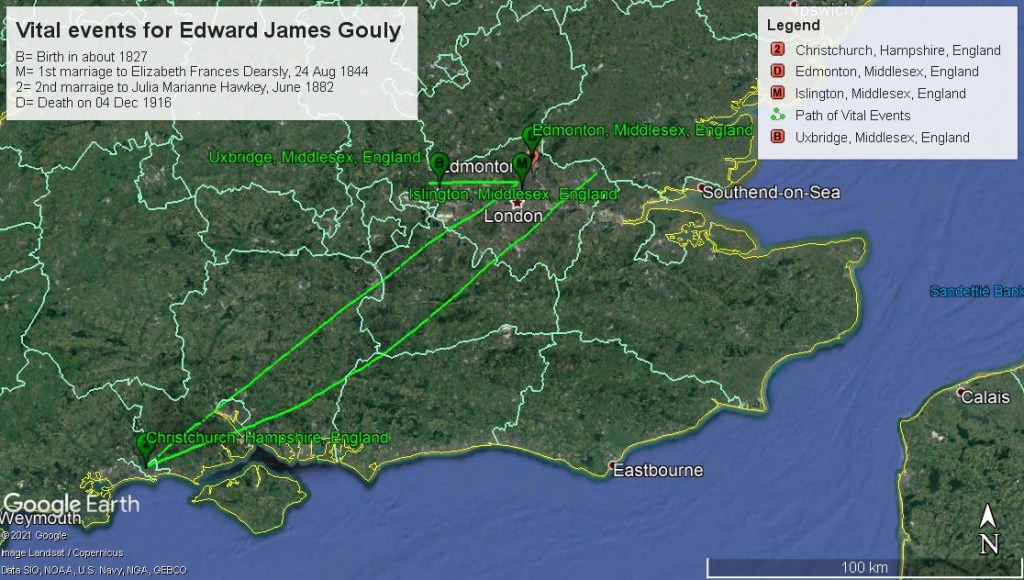 |
| A view of the final map produced using Google Earth Pro. Copyright Google, 2021. |
So far then, I rather like Google Earth Pro. OK, perhaps it doesn’t have all the features that the other programs do, but in terms of what I want to do with it, it is the easiest so far. I feel much less stressed after hunting for the terms and conditions too!
Ordnance Survey
The final tool I have explored is the Ordnance Survey online mapping tool. Ordnance Survey is of course, a big name in map making in the UK, so I wanted to see whether it could offer anything useful for the genealogist.
Can it offer anything for the genealogist?
In short terms, the answer is: not really. Ordnance Survey have set up their mapping tool for those who want to plan a route for a walk or other activity. This severely limits the usefulness for my own purposes. Using the route planning tool, it is possible to plot points and plan a path between them. This is similar to the capabilities of the ‘path’ icon on Google Earth Pro, as well as the similar features in the other software programs. As Ordnance Survey are more intending for it to be used as a guide for travel, then you cannot add your own comments. That really makes it pretty useless for genealogical purposes.
If you look at the interface and the look of the map itself, then it is clear, easy to use and with plenty of detail on the map itself (without being intrusive). You can also look for attractions that might be of interest, which might be of help to the walker or cyclist Perhaps also to ancestral tourists. But, to access many of the features you do have to create an account. There is a free account and a premium one and there is the option to have a seven day free trial. The cost is not too bad. At the time of writing, they are charging £3.99 per month and £29.99 per year. £6 is knocked off the latter fee is you choose the auto-renew option. Looking at the features, there is not a great deal to make it particularly attractive, especially with Google Maps around. The premium features are more to do with different uses of the technology, such as saving maps offline or importing and exporting routes. As I said, there are still some free features, such as being able to use the app on the web and via mobile and being able to plot and follow routes. But personally, I don’t see anything for the genealogist. That is a shame and perhaps Ordnance Survey are missing a trick?
 |
| A view of the 'route mapping' section of the Ordnance Survey facility. Copyright Ordnance Survey. |
Printing and sharing
There are some simple printing options: A4 and A3, both portrait or landscape, fit map to page, or print to scale. Other than that there is no option for sharing in any other way. But then, that does not seem to be the purpose. I didn’t go into what would be possible in a free trial, as the rest of the service did not seem worth it. As far as copyright goes, there is the standard clause of using the service for personal, not commercial use. I did notice that they prohibit the bypassing of the built-in print function ‘to increase the printable area of the content.’ There is essentially no sharing of anything within the app, unless the built-in sharing function is used. This is likely a premium feature anyway.
On the whole I was a bit disappointed with the Ordnance Survey service, but it does seem that the purpose is more for current use in an activity. It is not really built for research purposes.
Final thoughts...
Comparing the two mapping services in this post, I have to say that I am quite impressed with Google Earth Pro, especially as it is not built specifically for genealogists. For my (admittedly simple) needs, it is easy to use, free, and has clear terms and conditions (which didn’t take half an hour to find!). Ordnance Survey was not really useful at all. Of the other programs in my other posts, my favourite has to be Family Atlas for ease of use and doing what I needed it to. Although, until I get further clarification from the makers of Family Atlas, Map My Family Tree and Family Tree Maker about their sharing permissions, my favourite is going to have to be Google Earth Pro. I feel that I know where I stand with that one and I can use the features to better effect.
Remember though, there are far more examples of mapping software that I just could not fit into this series of posts. If you come across any that I haven’t looked at and think it is worth exploring, let me know!
© 2021 Shersca Genealogy.
[1] Google. Geo Guidelines: Google Earth. https://about.google/brand-resource-center/products-and-services/geo-guidelines/#google-earth : accessed 13 April 2021.
[2] Google. Geo Guidelines: General Guideline- Personalizing your map. https://about.google/brand-resource-center/products-and-services/geo-guidelines/#general-guidelines-personalizing-your-map : accessed 13 April 2021.
[3] Google. Geo Guidelines: Google Earth. https://about.google/brand-resource-center/products-and-services/geo-guidelines/#google-earth : accessed 13 April 2021.